How to Use
1
About Map Mode
Uses your mobile handset’s location information to display your current location on a map.
Guide to the map screen’s features

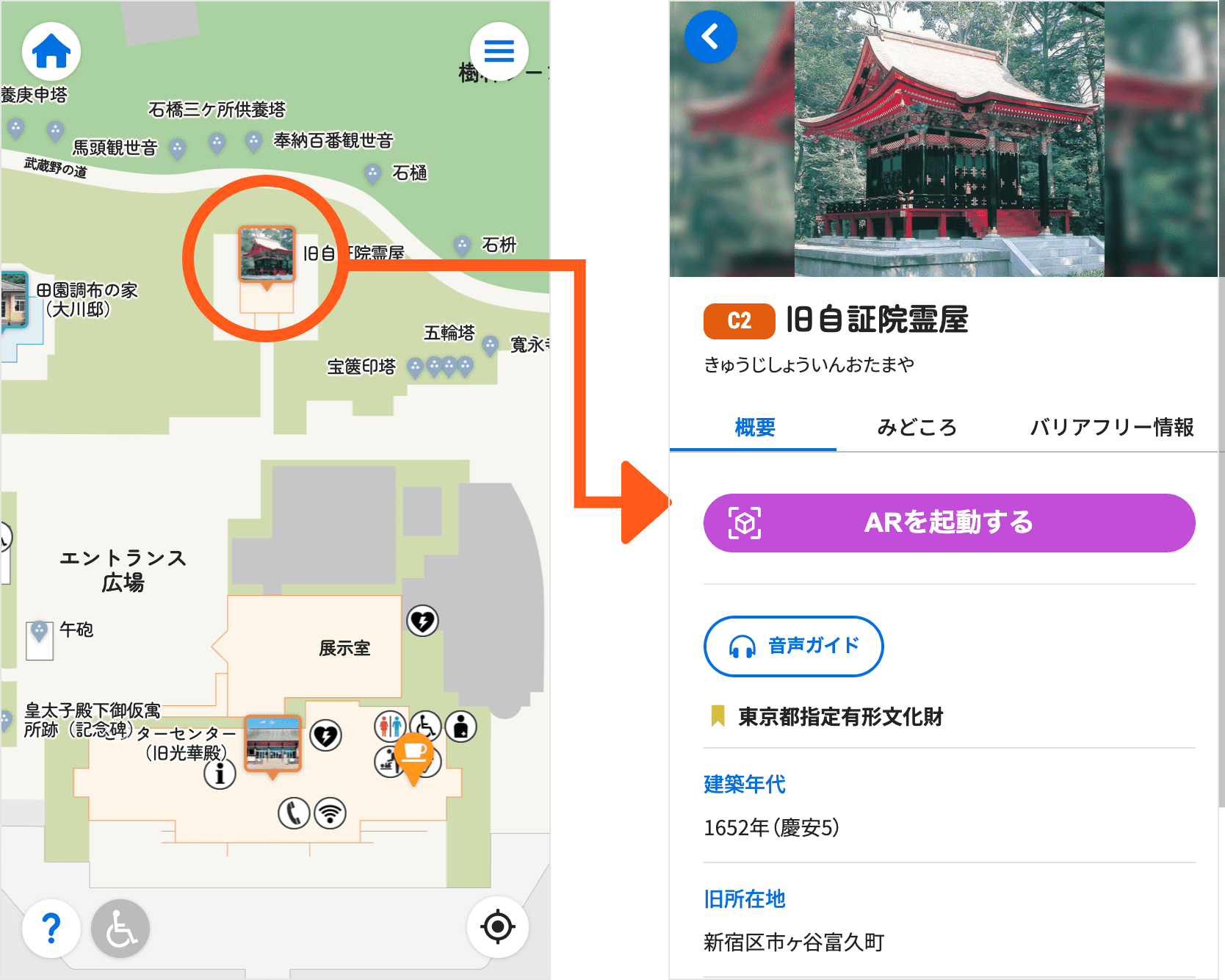
You can display detailed explanations by tapping the pin on the reconstructed building, or the colored pin icon

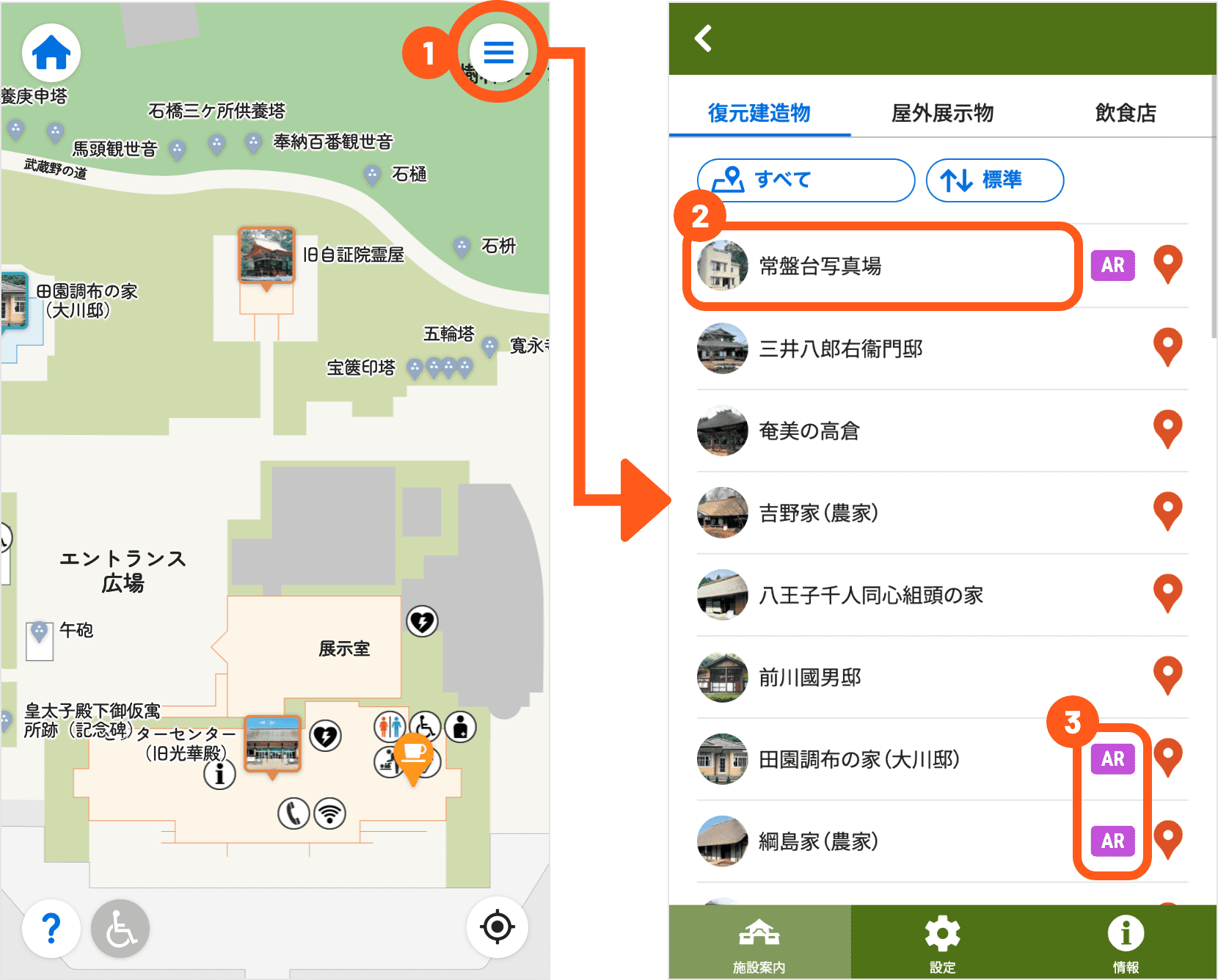
- When you select the menu icon , a list of the reconstructed buildings and outdoor exhibits within the museum grounds will be displayed, along with other information.
- When you select the list, the respective explanation screen will be displayed, and when you select the pin icon , the respective location will be displayed.
- Additionally, at buildings bearing the AR icon AR, AR markers are set up somewhere within the facility.
- You can display the list of stamps by clicking the stamp icon .

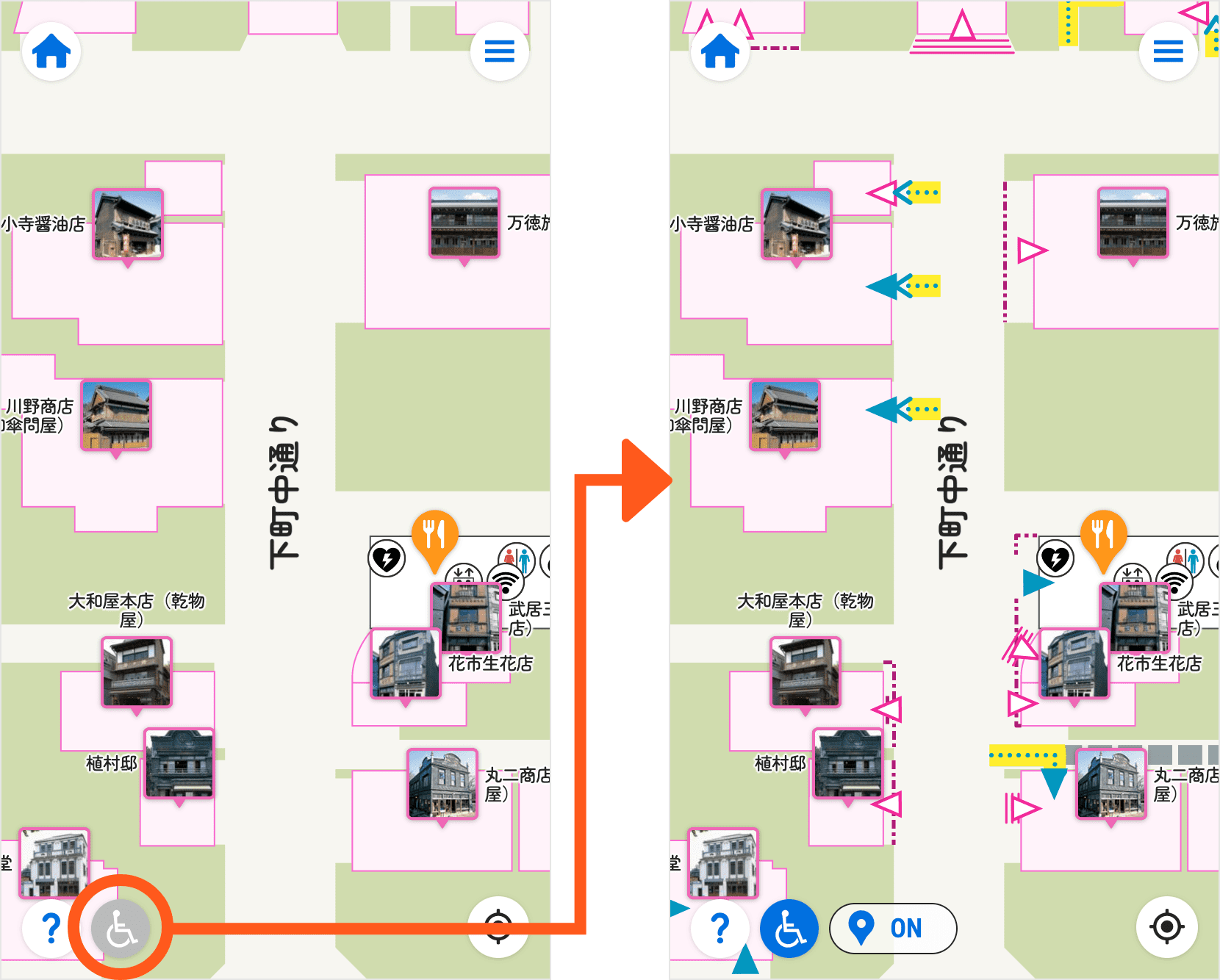
When you select the barrier-free icon
2
About the Building Explanations
These explain the buildings and showcase highlights.

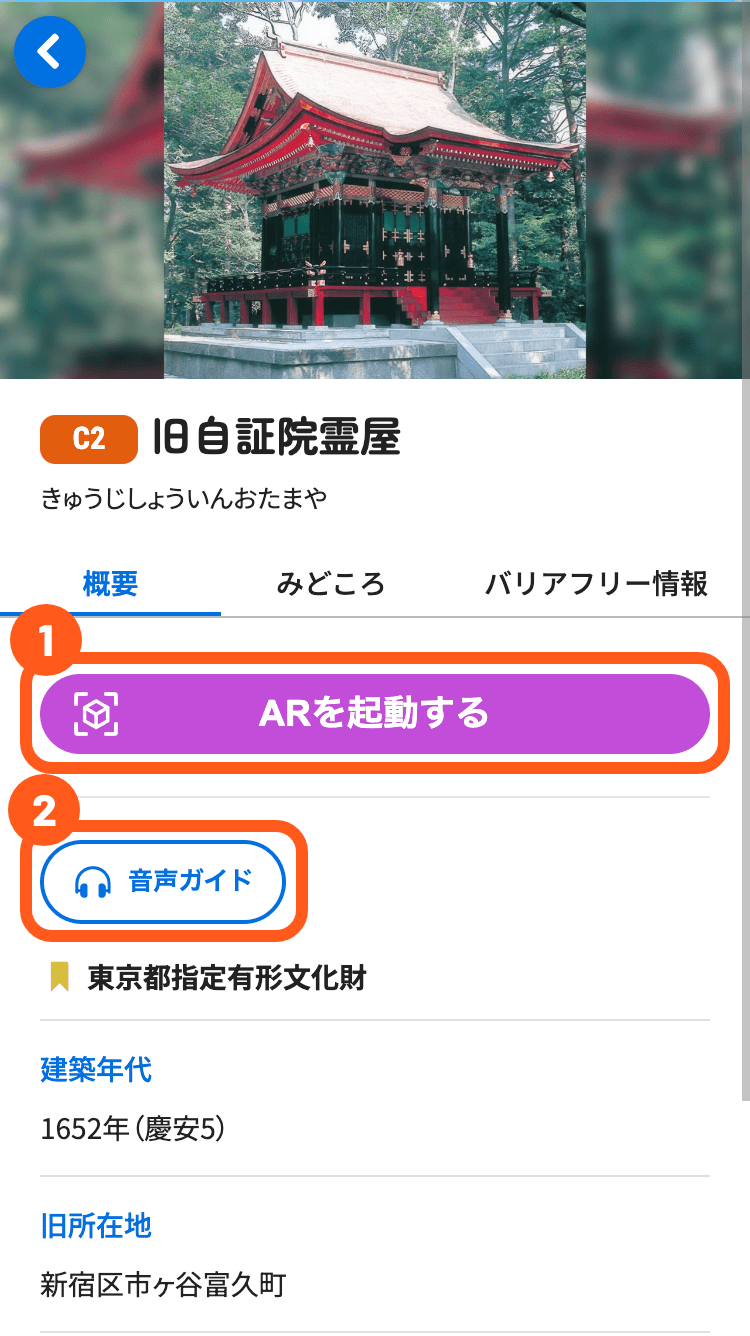
- Try finding the AR markers and launching the AR.
- If you select the audio guide, the posted explanation will be read out aloud.
When playing the audio, please be considerate of others around you by using earphones, headphones, or hold your device close to your ears.

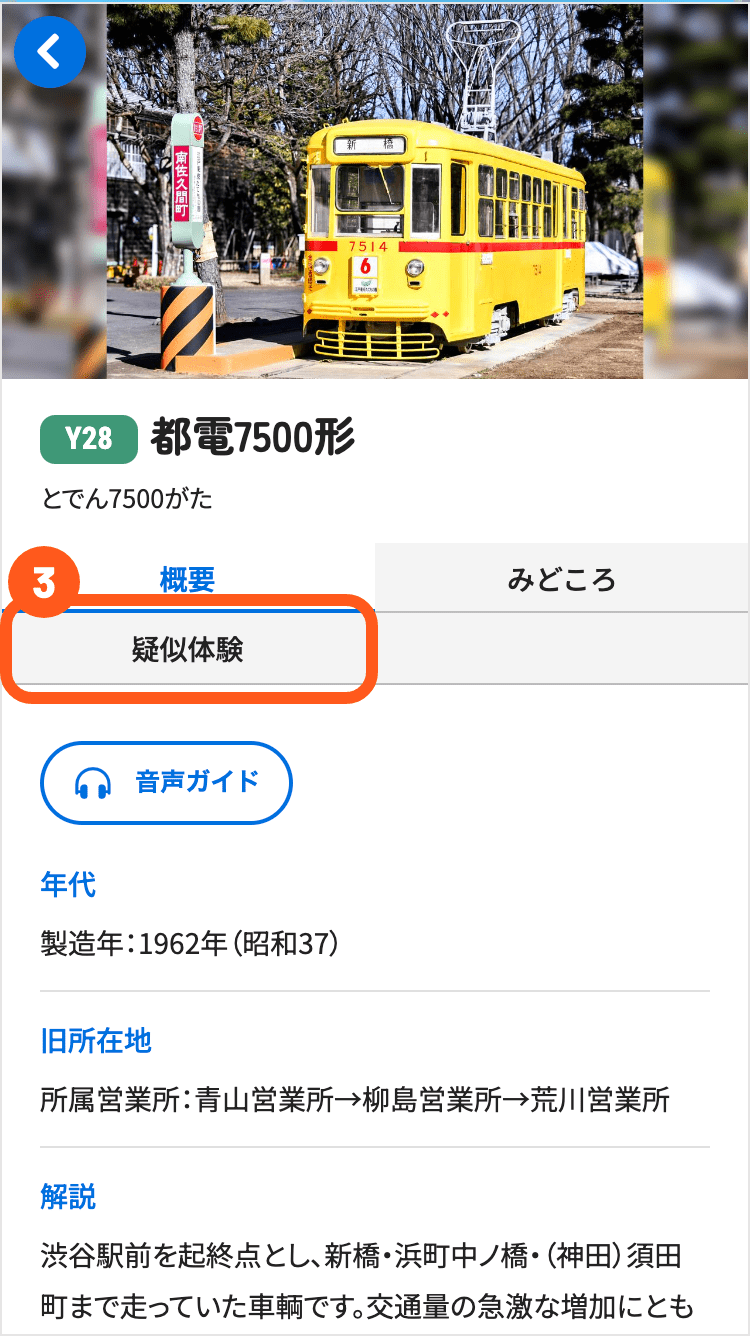
- Furthermore, you can experience periods of history through "Simulations".
(The Simulation function can be used at the “Kodera” Soy Sauce Shop, Public bathhouse “Kodakara-yu”, Police Box at the Mansei Bridge, City train model 7500, and Ueno fire department watch tower upper section in the East Zone, and the Cab-behind-engine bus in the West Zone.)
3
About AR Mode


If you find AR markers within the museum grounds, try opening the explanation screen for that building and launching the AR.
You can view the buildings where the AR markers are set up here.
4
About the Stamp Function

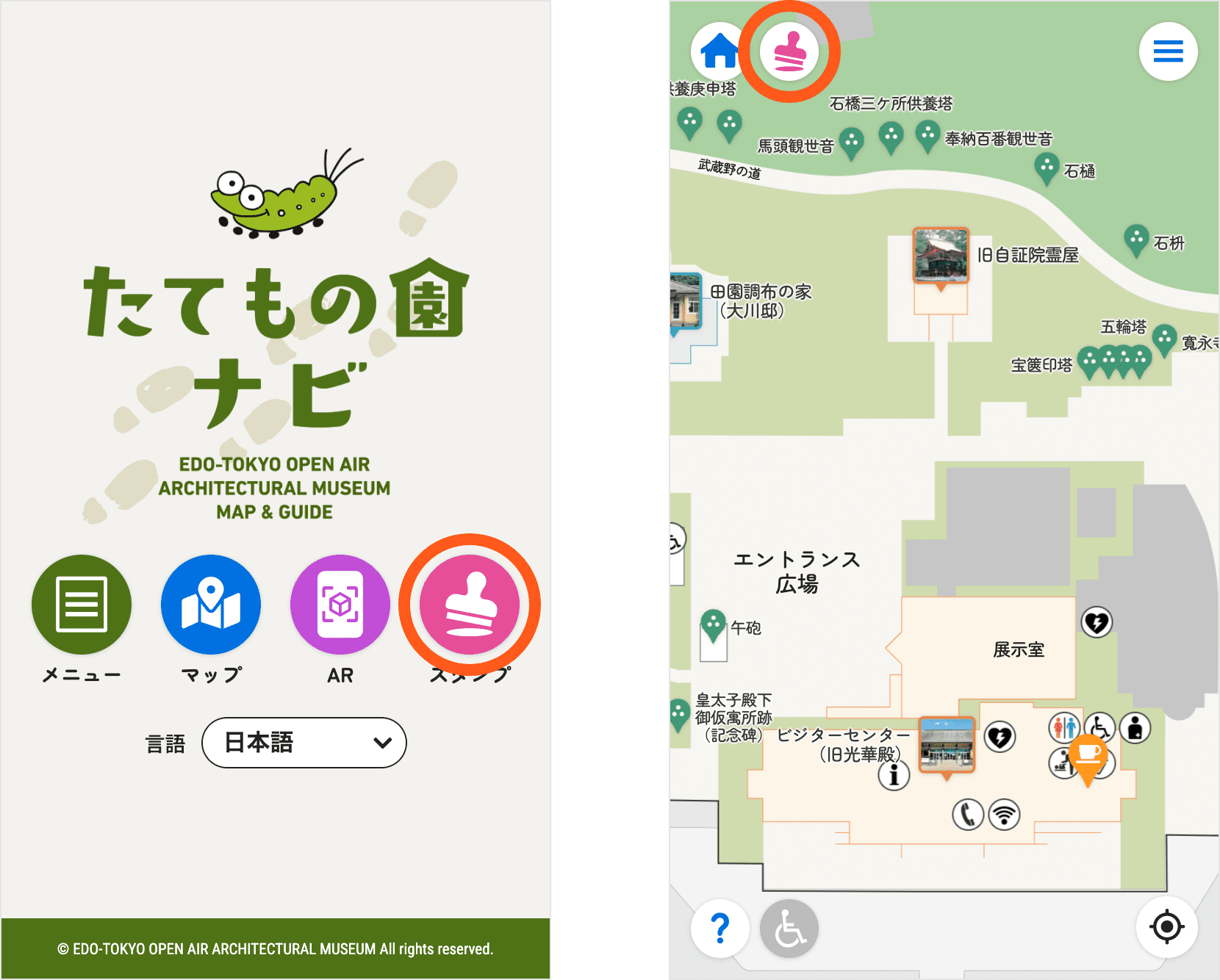
You can automatically earn digital stamps by using AR at buildings with AR set up.
You can see the stamps you have earned from the top page of the app, or by tapping the stamp icon

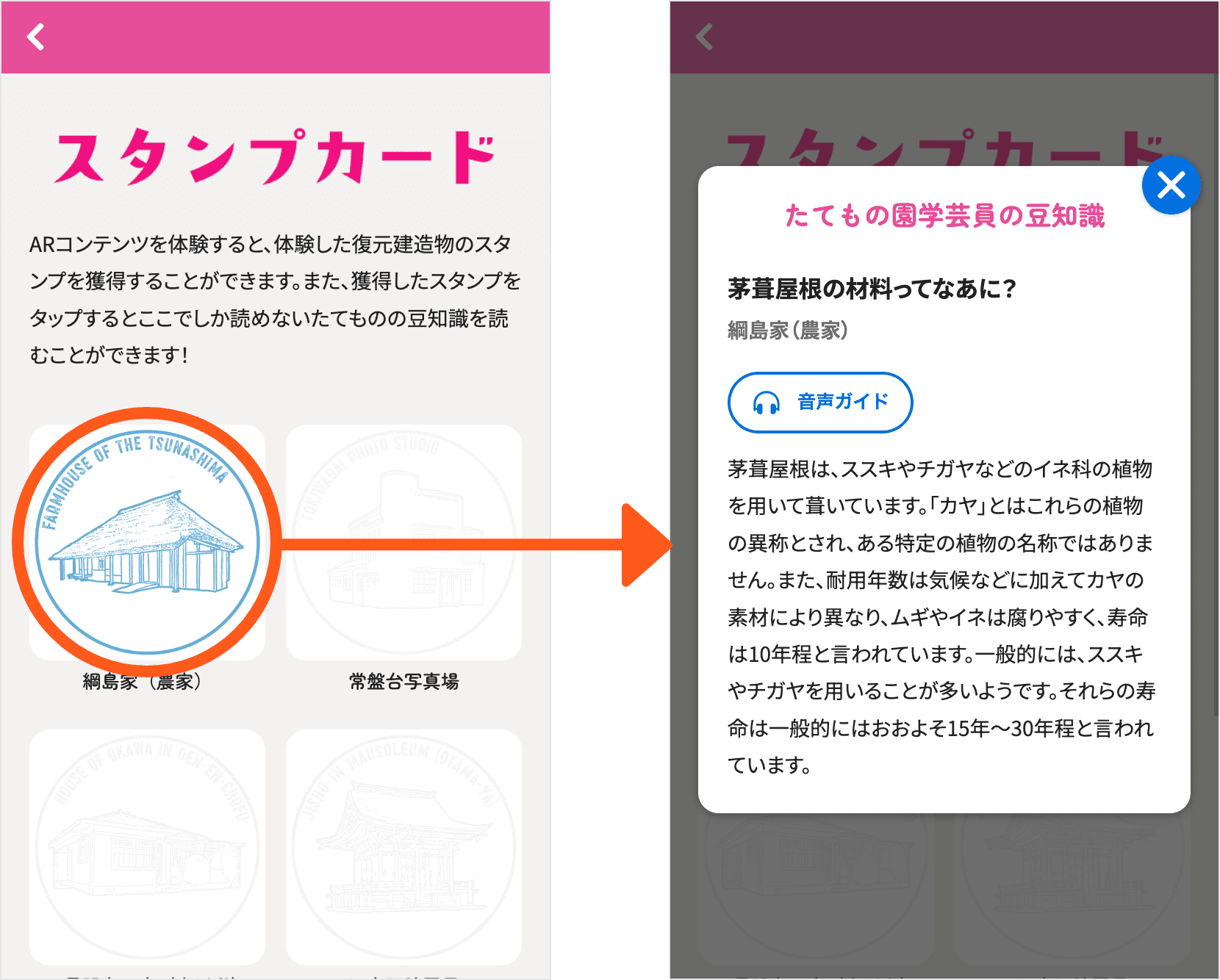
By tapping the digital stamp you earned in the stamp list page, you can read trivia about the building where you earned the stamp.
Please note that your collected stamps may be lost or cannot be retained in the following cases:
- Deleting website data (clearing cache and cookies)
- Switching smartphones (changing mobile phone numbers)
- Using private browsing mode
- Using in-app browsers
- Using multiple different browsers
